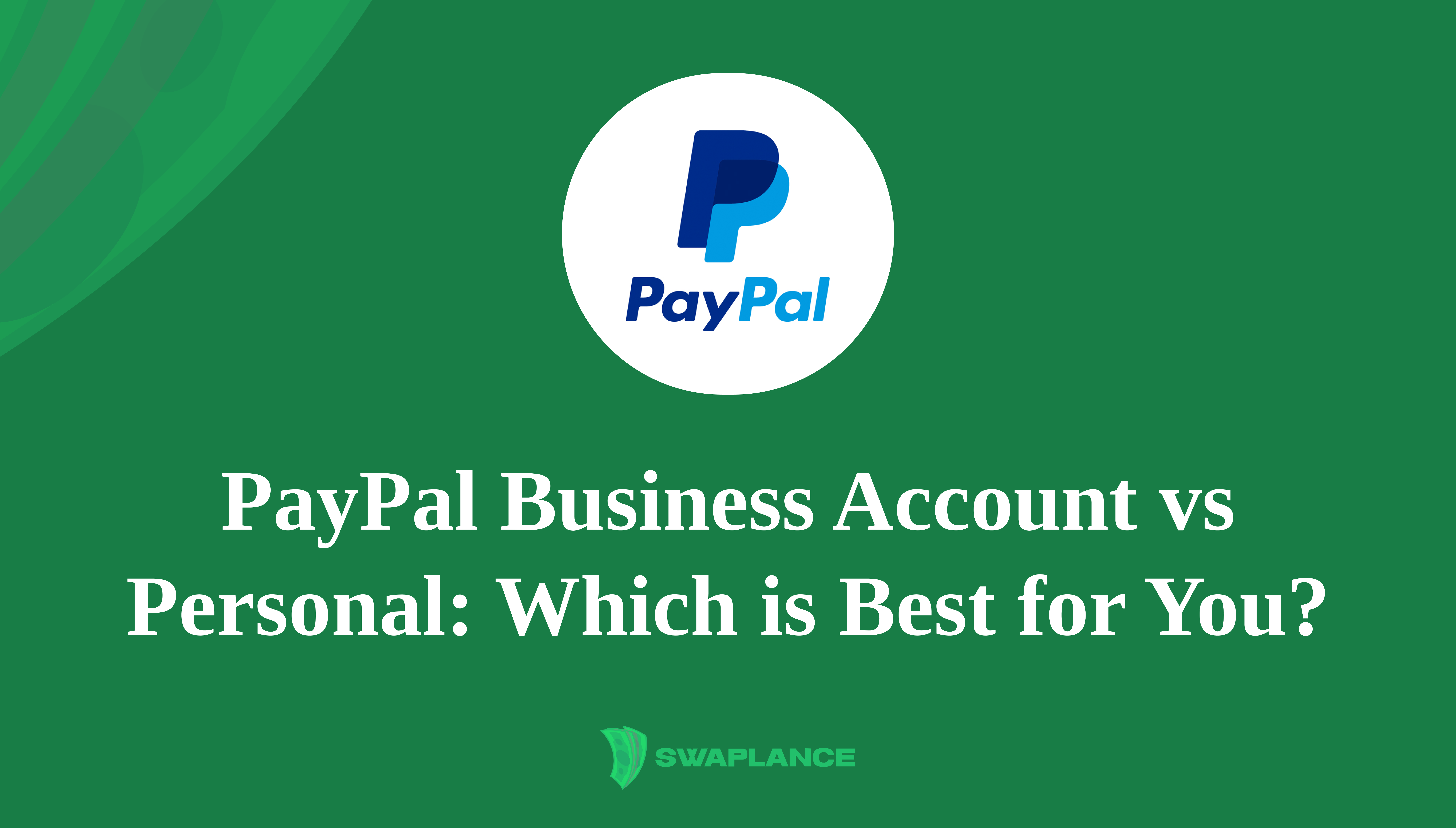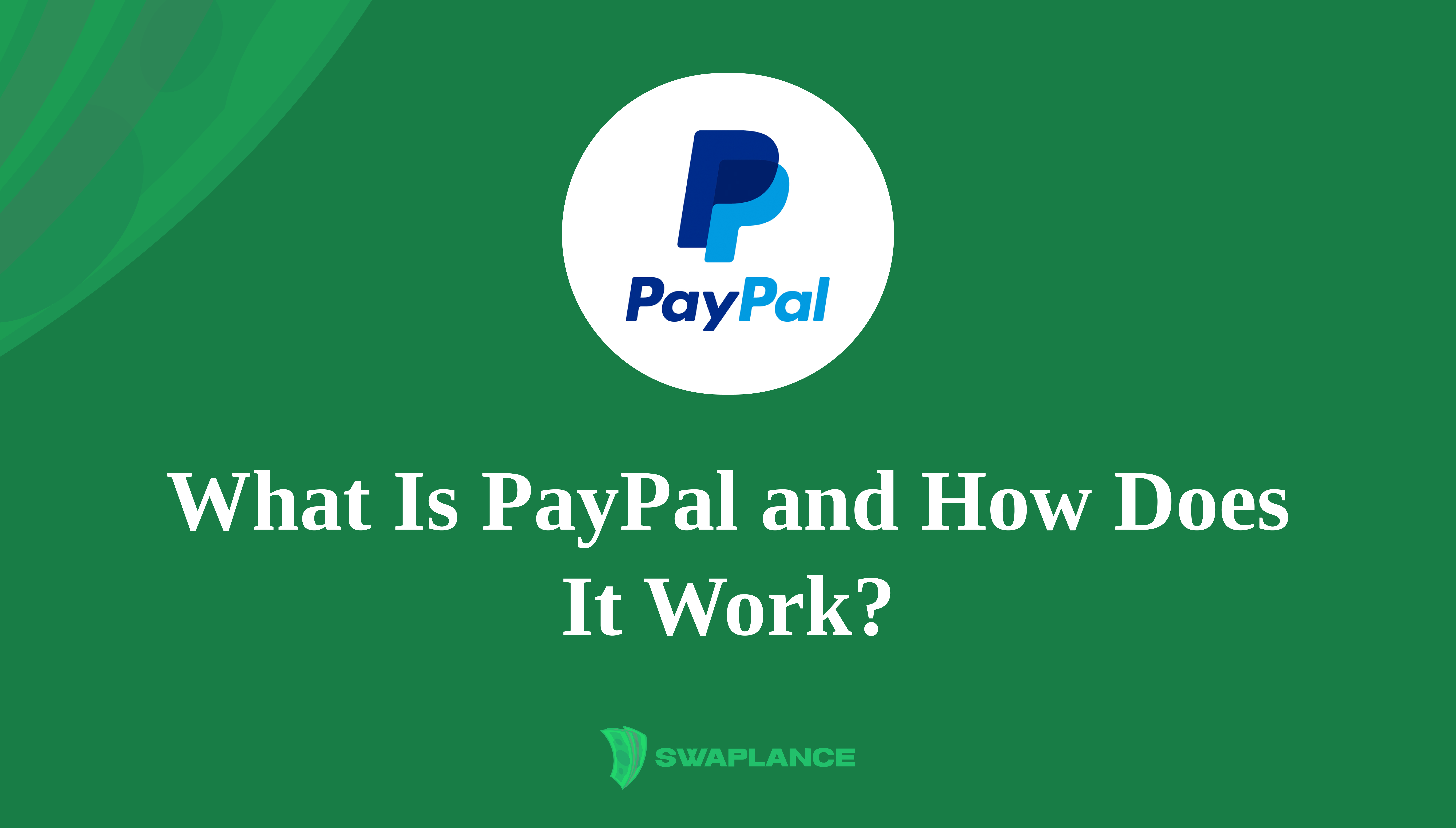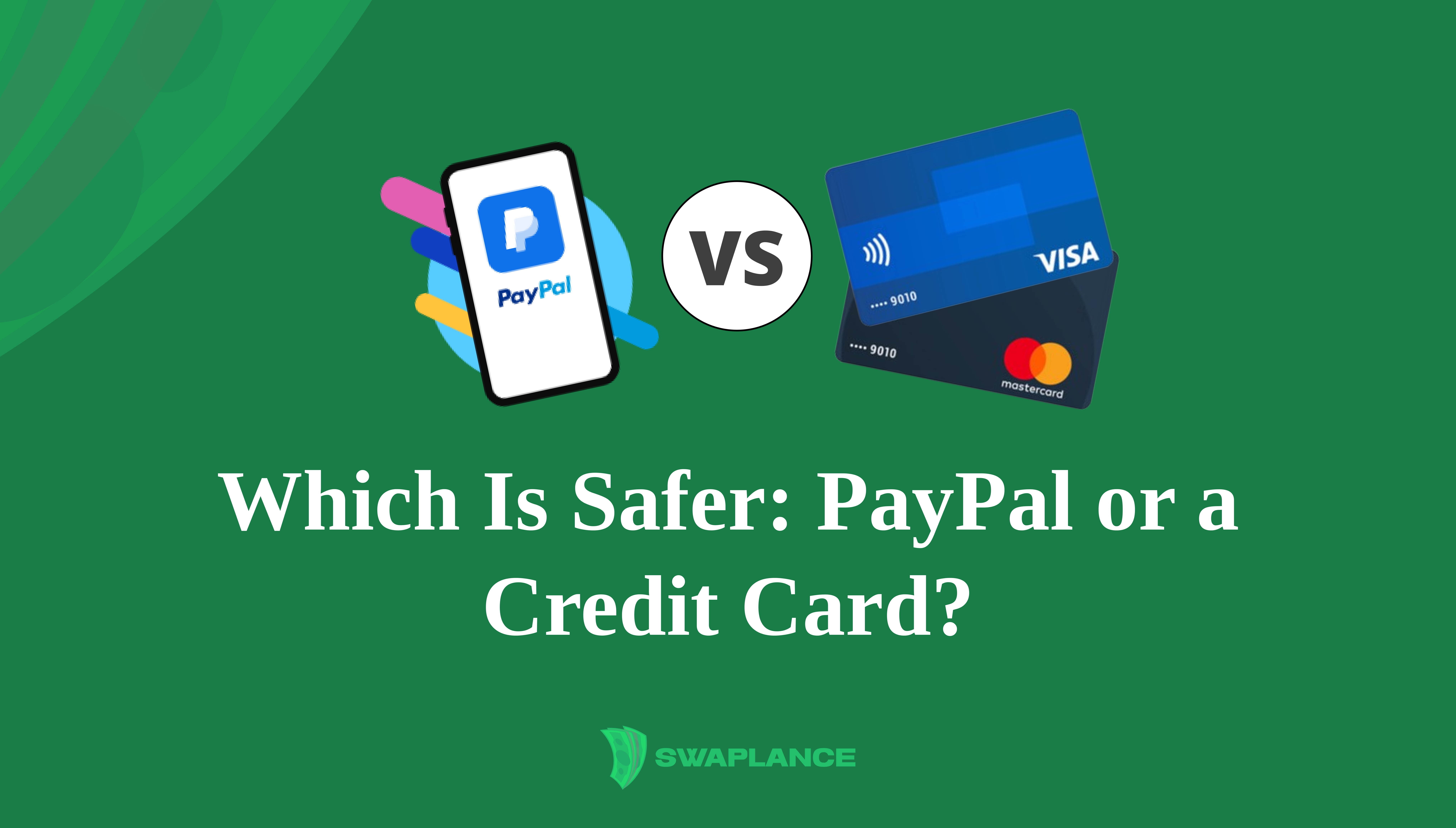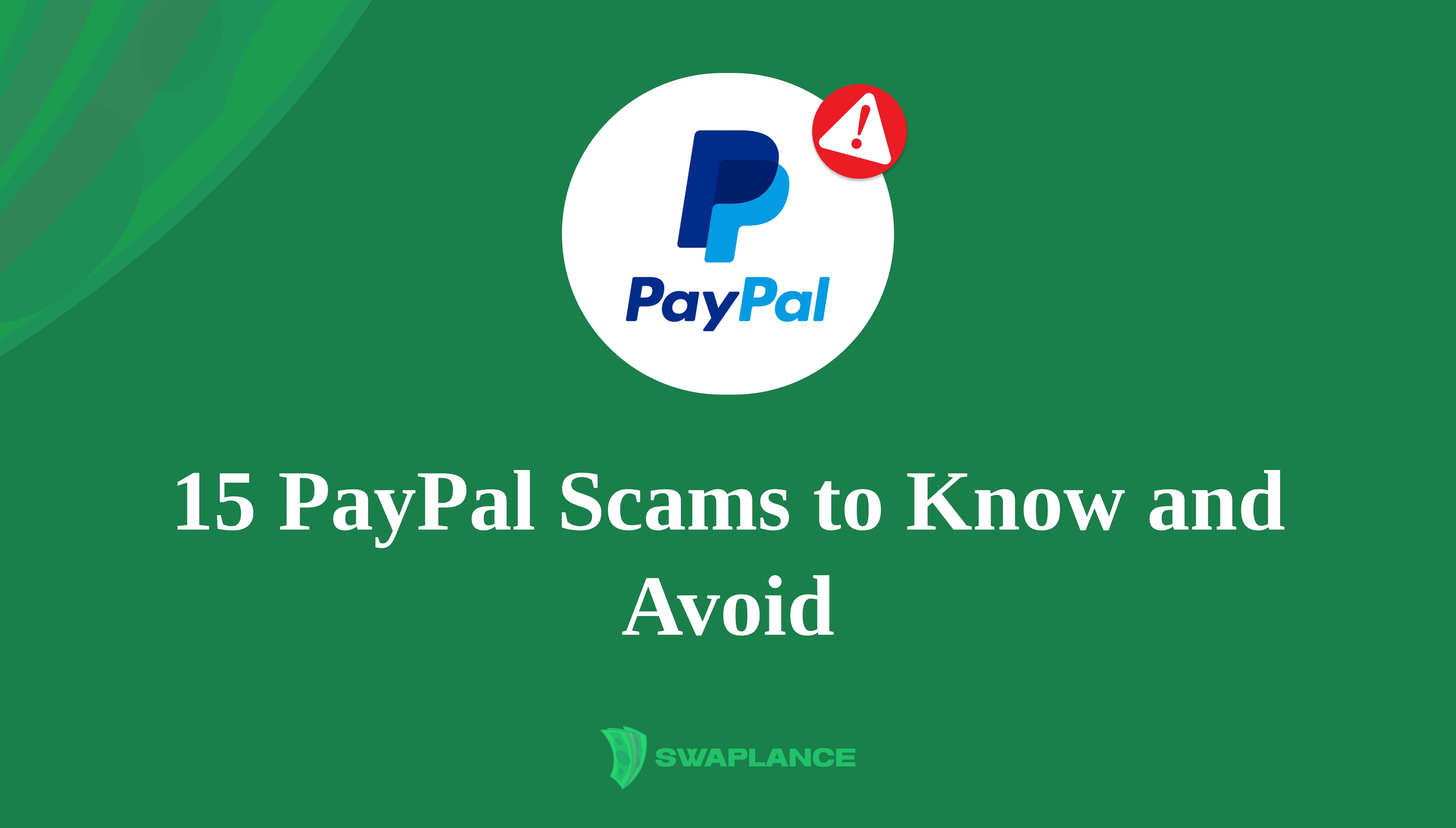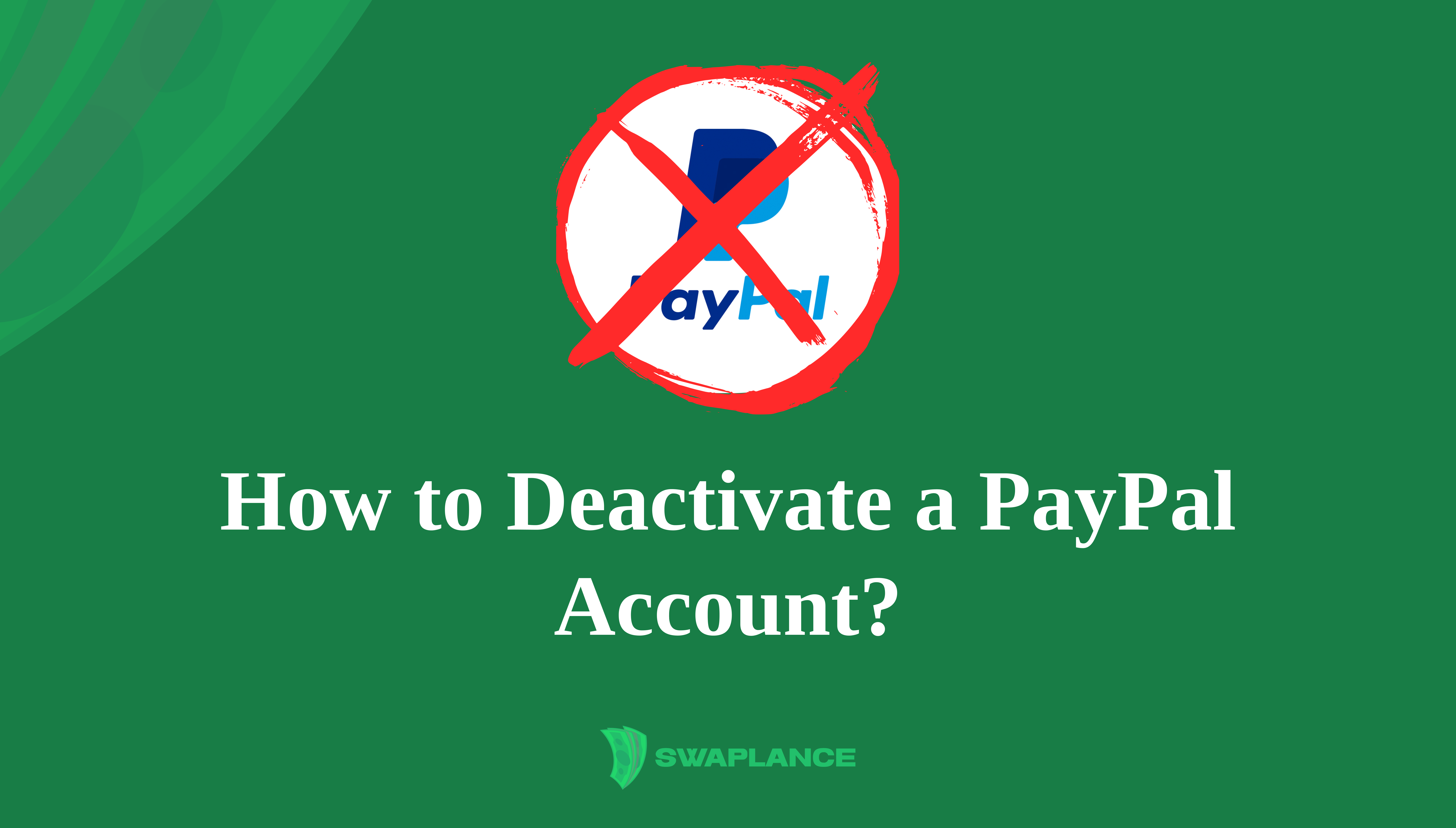
How to Deactivate a PayPal Account?
Deactivating your PayPal account can be necessary if you no longer wish to use the service or want to switch to another payment platform. This article will guide you through the process, ensuring that you back up important information and handle any potential issues that might arise.
Preparing to Close Your PayPal Account
Before you close your PayPal account, you should take a few preparatory steps to ensure a smooth transition. Firstly, it’s essential to clear any outstanding balances or pending transactions. Ensure all your recent transactions have been completed and no disputes or issues need resolving.
To start, log in to your PayPal account and navigate to the "Activity" tab. You can review your recent transactions here and ensure everything is in order. If you have any money in your PayPal balance, transfer it to your bank account. This step is crucial because you won’t be able to access these funds once the account is closed.
Next, unlink any bank accounts or credit cards from your PayPal account. You can do this by going to the "Wallet" section, selecting each linked account or card, and choosing "Remove." This step helps prevent potential security issues and ensures that your financial information is no longer associated with the PayPal account you’re closing.
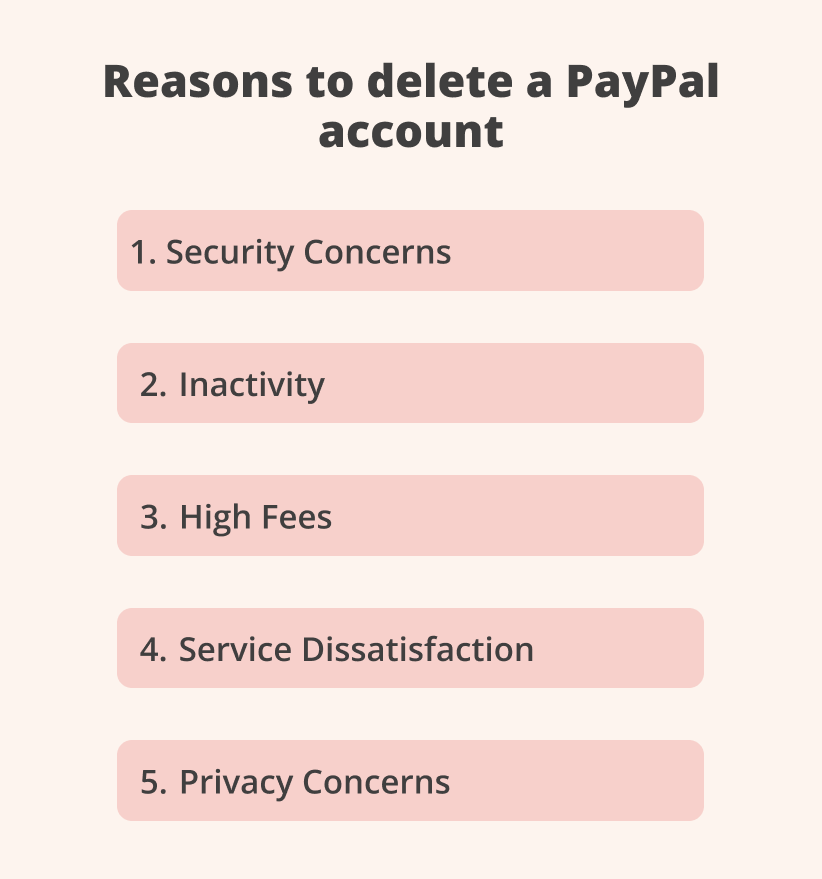
Backing Up Important Information
Before you close your PayPal account, it’s important to back up any relevant information you might need in the future. This includes your transaction history, receipts, and any other documentation you might need for tax or record-keeping purposes.
To download your transaction history, log in to your PayPal account and go to the "Activity" tab. From there, click on "Statements" and choose "Custom" to select the date range for the transactions you want to download. PayPal allows you to export this information in various formats, such as PDF, CSV, or Excel. Save these files to your computer or an external storage device for future reference.
Additionally, make sure you have saved any important contact information or messages from PayPal’s resolution center. If you have ongoing disputes or issues, it’s wise to keep a record of these communications as well.
How to Deactivate Your PayPal Account: Step-by-Step Guide
If you have decided to deactivate your PayPal account, following a clear step-by-step process will ensure a smooth and hassle-free experience. Here's how you can close your PayPal account:
- Log In to Your PayPal Account:
- Open your web browser and go to the PayPal website.
- Click the "Log In" button and enter your email address and password to access your account.
- Navigate to Account Settings:
- Once logged in, locate the gear icon in the top right corner of the page. This icon represents the "Settings" menu.
- Click on the gear icon to open your account settings.
- Go to Account Settings:
- In the "Settings" menu, click on the "Account" tab. This tab contains various options related to your PayPal account.
- Initiate Account Closure:
- Scroll down to the bottom of the "Account" page until you see the option "Close your account."
- Click on the "Close your account" link. PayPal will prompt you to confirm your decision to deactivate the account.
- Confirm Account Closure:
- Follow the on-screen instructions to confirm the closure of your account. PayPal may ask you to provide a reason for closing your account.
- You might be required to enter your password again or complete a security check to verify your identity.
- Finalize Deactivation:
- After confirming, PayPal will process your request to deactivate your account. You will receive an email confirmation once the account has been successfully closed.
Additional Tips:
- Clear Outstanding Balances: Before initiating the account closure, ensure you have cleared any outstanding balances in your PayPal account. Transfer any remaining funds to your linked bank account.
- Resolve Pending Transactions: Ensure that all pending transactions are completed and there are no disputes or issues in the resolution center.
- Unlink Financial Accounts: Go to the "Wallet" section in your PayPal account and remove any linked bank accounts or credit cards. This step helps ensure that your financial information is no longer associated with the deactivated account.
- Download Transaction History: If needed, download and save your transaction history for future reference. You can do this by navigating to the "Activity" tab, clicking on "Statements," and selecting the desired date range for export.
These steps will help you deactivate your PayPal account smoothly and ensure you have addressed all necessary details before closing the account. If you encounter any issues or need further assistance, contact PayPal customer support for help.
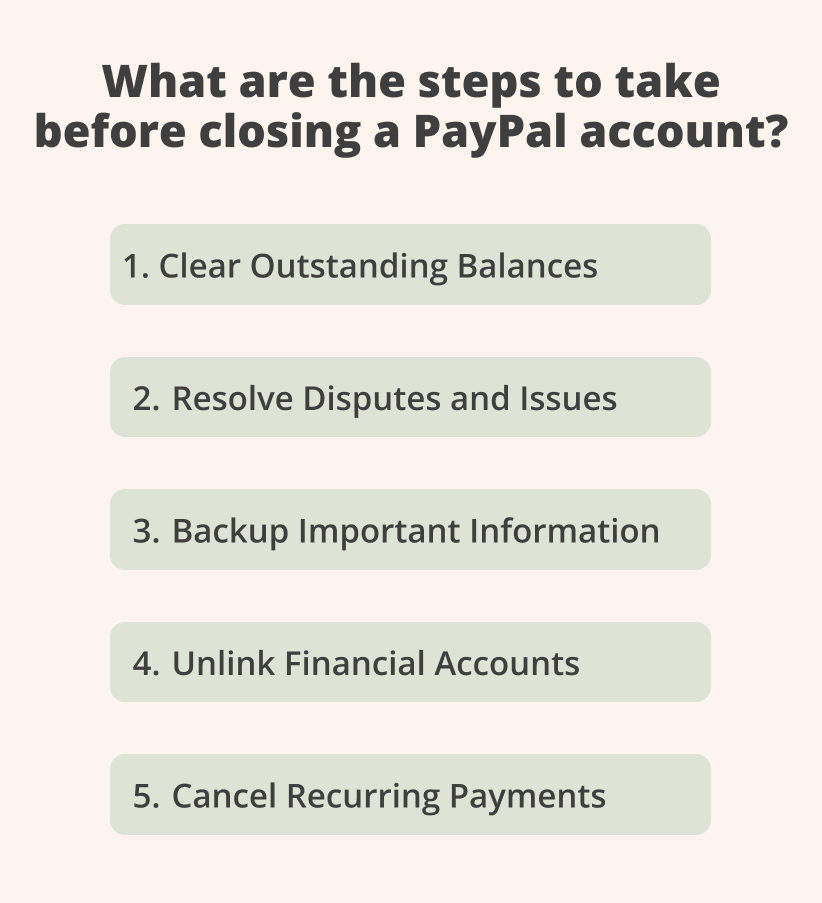
Troubleshooting Common Issues
Sometimes, for some unknown reason, you are unable to close your PayPal account. Here are some common problems and how to address them:
- Outstanding Balance or Pending Transactions: Ensure that you have cleared any remaining balance and that there are no pending transactions. Transfer any funds to your bank account and wait for all transactions to complete.
- Unresolved Disputes: If you have any ongoing disputes or issues in the resolution center, you will need to resolve them before you can close your account. If needed, contact PayPal customer support for assistance.
- Linked Accounts or Cards: Ensure you have removed all linked bank accounts and credit cards from your PayPal account. Go to the "Wallet" section and manually unlink each account or card.
- Technical Issues: If you are experiencing technical difficulties, try clearing your browser cache or using a different web browser. If the problem persists, contact PayPal customer support for help.
If you have problems and don’t understand how to close your PayPal account, you can visit the Swaplanсe platform and find one of the highly qualified PayPal specialists here. They can provide specific guidance and help resolve any issues preventing you from deactivating your account.
What Happens After You Close Your Account
Once you deactivate your PayPal account, several things happen:
- Account Access: You can no longer log in to your PayPal account or access your transaction history through the PayPal platform.
- Email Notifications: PayPal will send a confirmation email that your account has been closed. You should keep this email for your records.
- Unlinked Accounts: Any linked bank accounts, credit cards, or other financial information will be permanently unlinked from your PayPal account.
- Recurring Payments: Any recurring payments or subscriptions set up through your PayPal account will be cancelled. To avoid interruptions, make sure to update your payment information with service providers.
- Customer Support: After closing your account, you can still contact PayPal support using the contact information on the PayPal website. However, they will not be able to access your closed account information.
Deactivating your PayPal account is a straightforward process if you follow the steps and prepare adequately. Ensure you have resolved all outstanding issues and backed up the necessary information to avoid inconveniences after the account is closed. If you encounter any problems, PayPal customer support is available to assist you in resolving them.
Common questions
-
What steps should I take before deactivating my PayPal account?Before deactivating your PayPal account, ensure you have cleared any outstanding balances by transferring the remaining funds to your linked bank account. Resolve any pending transactions and disputes to avoid future complications. Download transaction history from the "Activity" tab to back up important information for record-keeping purposes. Unlink all bank accounts and credit cards from your PayPal account to secure your financial information. Finally, review and close any recurring payments or subscriptions associated with your PayPal account to prevent service interruptions.
-
How do I deactivate my PayPal account?To deactivate your PayPal account, first log in to your account on the PayPal website. Navigate to the "Settings" menu by clicking the gear icon in the top right corner. In the "Account" tab, scroll down and click on "Close your account." Follow the on-screen instructions, which may include confirming your decision and completing a security check. Once confirmed, PayPal will process your request and email you confirmation that your account has been closed.
-
What should I do if I'm unable to close my PayPal account?If you are unable to close your PayPal account, first ensure there are no outstanding balances, pending transactions, or unresolved disputes. Then, clear any remaining funds by transferring them to your bank account and resolving any issues in the resolution center. Finally, check that all linked bank accounts and credit cards have been removed from your PayPal account. If technical issues persist, try clearing your browser cache or using a different browser. For further assistance, contact PayPal customer support to resolve any remaining obstacles.
 Mark Petrenko
Mark Petrenko